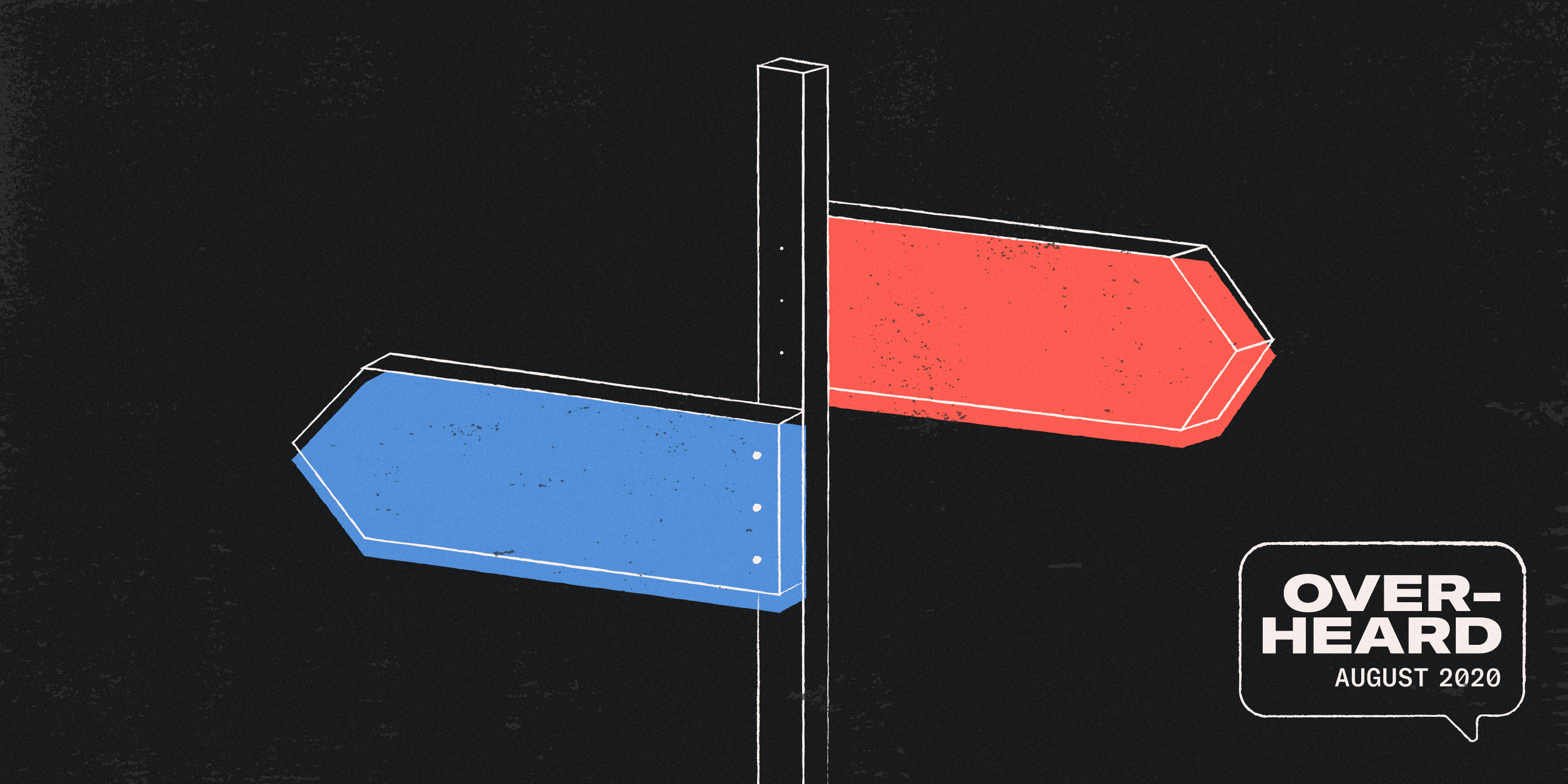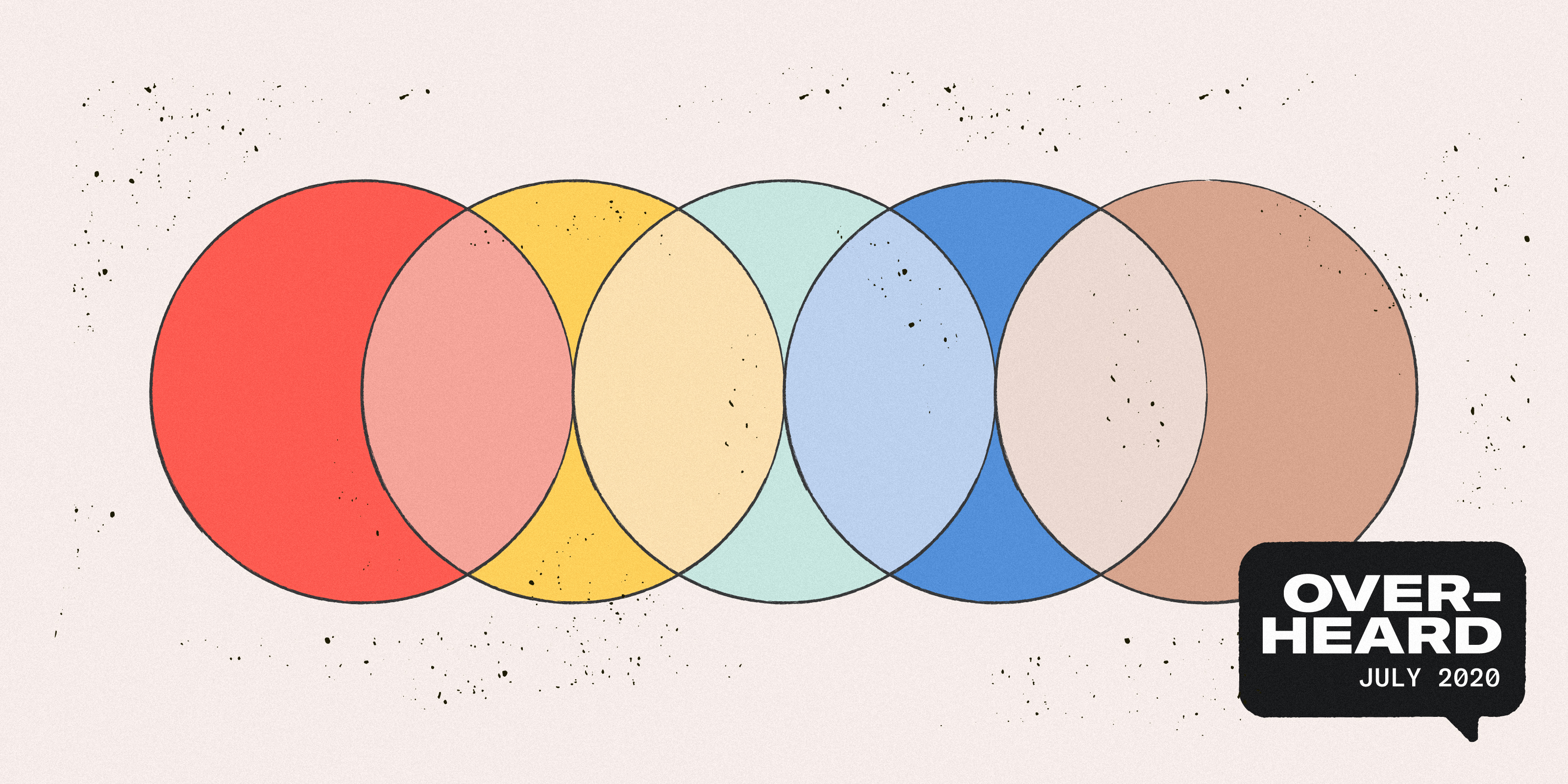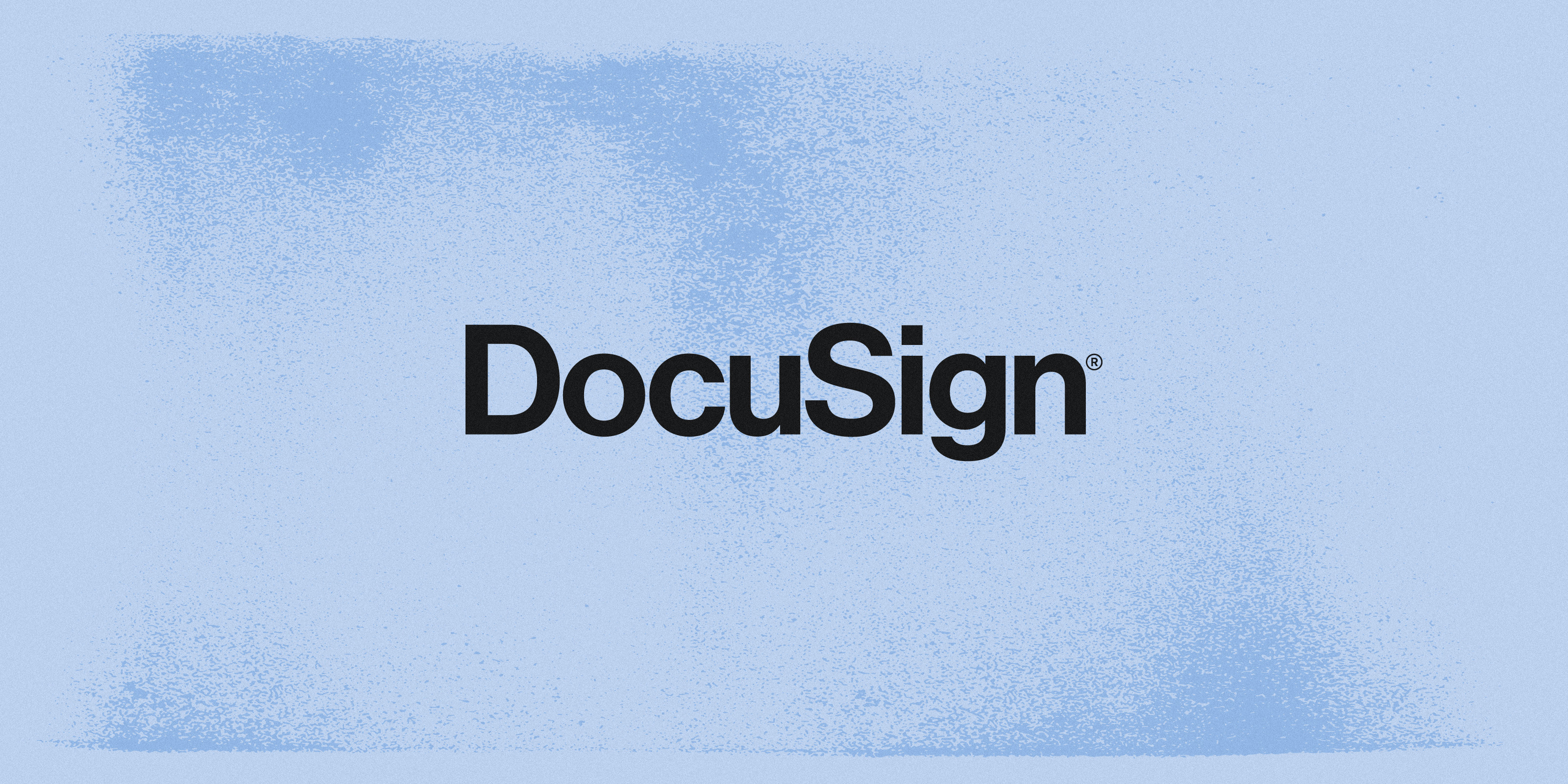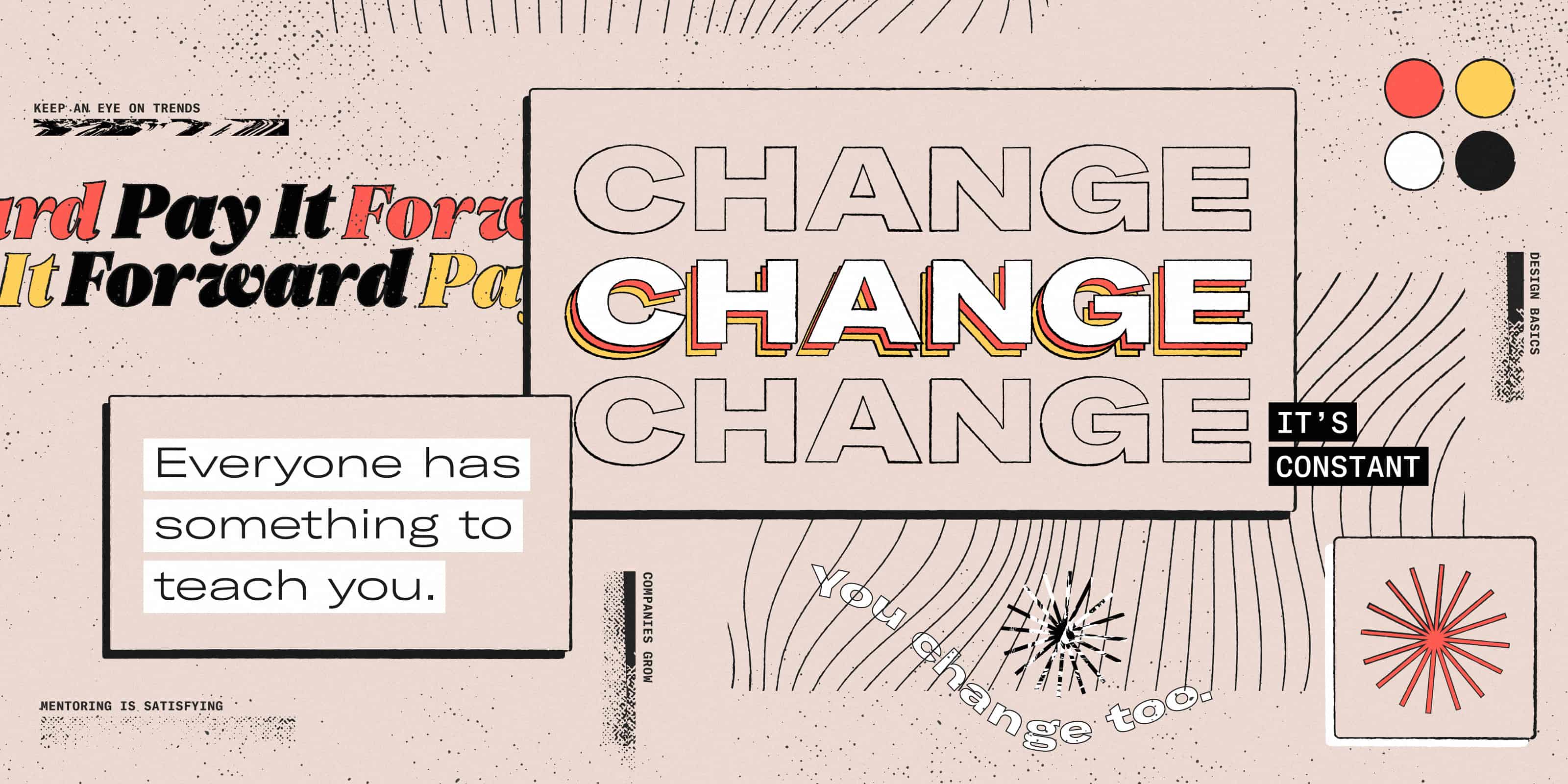Design reviews using Abstract Collections, now with Night Mode
Abstract Collections allow you to organize, share, and present your design work.

Artboards in your Collections can now be organized into sections. Learn more about creating sections within your Collections.
If you are already using Abstract to manage your design files, Collections are the best way to present the work for others. Collections make design reviews pain free. No more exporting and reformatting files to present to your stakeholders. No more collecting feedback via email or Slack. Collections allow you to organize artboards, share via a link, or present them live and gather feedback. Everything in a single location, resulting in a better, faster design review process.
Abstract Collections now has additional presenter options, including switching between day and night mode, giving you more versatility when presenting your design work.
To prepare for your next design review, give Collections and night mode a try.
Collections are part of our Business plan.
Using Collections for Design Reviews
Collections live within an Abstract Branch, a working copy of your design file, right next to the Files menu option. There is no limit to the number of Collections you create so give them a quick try. To get started:
1. Create a New Collection
In your current Branch, select the Collections menu. Next, click the “Create Collection” button. Give your Collection a name and add a description.

2. Add artboards to your Collection
To add artboards to a Collection, navigate to the Sketch file containing the artboards you want. Next, right-click each artboard you wish to add and select “Add Artboard to Collection…”

3. Arrange your Artboards and Publish your Collection
Once you have added all the artboards to your Collection, you can drag and drop them into the desired order. Then click the Publish button in the left hand corner, which allows you to share the collection with collaborators.

4. Lock or Auto-update Artboards
By default, artboards or layers added to a Collection will auto-update as users make commits to the source files. You can also disable auto-updating, pinning the artboard to a specific version.
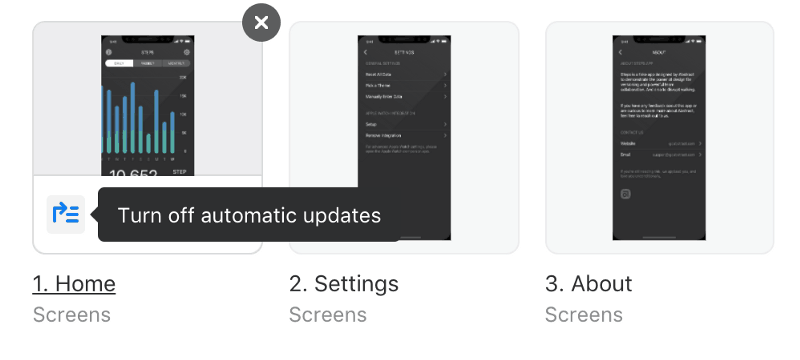
5. Present your Collection
Once you are ready to present your Collection, click the Present button in the top right hand corner. Presentation mode hides the Abstract interface and allows you and the viewers to focus on the design work.

6. Activate Night Mode
If you want your designs to stand out even more, you can activate night mode. Once in presentation mode you will see a small moon icon in the top right corner. Click the moon, and voilá, night mode!

7. Collect Feedback
Abstract makes it easy to collect feedback via comments and annotations, either during a design review or asynchronously. Click the comment icon in the lower right corner and add feedback. Comments and annotations live with the artboard. So you will always have the full history of feedback with the changes.

Go ahead and create a collection today to start showing off your amazing work! As always we would love to hear how your team is using collections and how we can make your design review process even better.